Hepsia File Manager
Hepsia's File Manager enables you to handle your website content by means of simple point-and-click maneuvers. Right-click context menus allow fast access to different file management options, whereas user-friendly drag & drop functionality will permit you to upload new files from your desktop computer in no time. You will also find integrated file editors and an image viewer. You will be able to archive and uncompress files without difficulty as well.
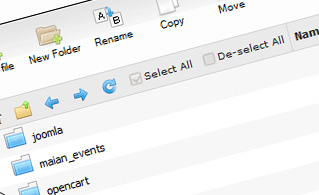
Fast File Uploads and Downloads
Working with the File Manager feels like working with your computer. The integrated drag-and-drop functionality will enable you to effortlessly transfer files between your computer and the web server. Just select the file that you would like to upload from your computer and then drag it to your browser. The same applies to downloading a file from the File Manager to your hard disk. On top of that, you can download files and even folders to your PC by pressing the Download button.
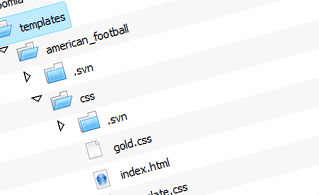
Easy File Editing Options
With the File Manager graphical user interface, you can create a new file or folder with only a single mouse click. All action buttons are conveniently located above the file/folder list and you can modify your files without difficulty. You can rename or copy a file, move a file to another folder, examine the contents of a file or update its permissions, delete a file, and so on.
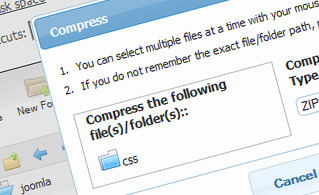
Handy Archive/Unarchive Functionality
With the File Manager graphical user interface, you will be able to zip and extract all types of files. It works astonishingly fast - simply select the files you want to make a zipped archive of and press the Compress button. You can even select the archive file format (.rar, .zip, etc.). It is just as easy to extract files from an archive to a chosen folder.
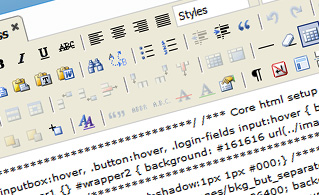
File Editors
With the File Manager graphical user interface, you actually do not need any third-party software tools in order to update your files. There is an image viewer, which enables you to explore the contents of your image files to get a clue about how the images will in fact show up on the web. Moreover, you will find several in-built file editors, which will give you total command over your files. The plain text editor and the code editor are meant for more competent individuals, while the WYSIWYG editor (where you can see all HTML code changes in real time) is also suitable for non-tech-savvy users.
More Features
It doesn't matter if you have a single web site or multiple websites hosted in your shared hosting account - we have a handy Host Shortcut feature, so you can quickly select only the web site you want to work with. With the File Manager interface, you can also use the majority of the famous keyboard shortcuts - press Delete to delete a file or a folder, or hold down the Ctrl button to select multiple files at the same time.
| SHARED HOSTING | KVM VPS | OPENVZ VPS | SEMI-DEDICATED PLANS | DEDICATED SERVERS |
| Unlimited storage | 80 GB storage | 80 GB storage | Unlimited storage | 480 GB storage |
| Unlimited bandwidth | 4 TB bandwidth | 3 TB bandwidth | Unlimited bandwidth | 10 TB bandwidth |
| 1 website hosted | Unlimited websites hosted | Unlimited websites hosted | Unlimited websites hosted | Unlimited websites hosted |
| 30-Day Free Trial | 24/7/365 support | 24/7/365 support | 30-Day Free Trial | 24/7/365 support |
| start from $3.00/mo | start from $14.50/mo | start from $14.50/mo | start from $20.00/mo | start from $72.00/mo |